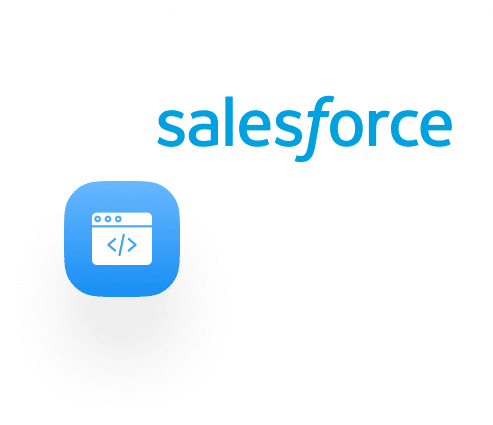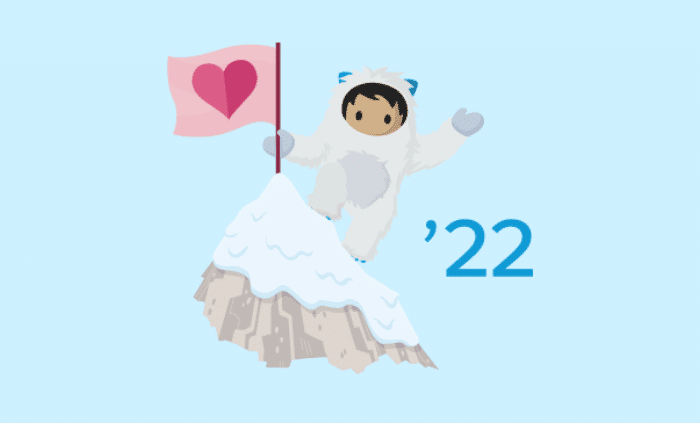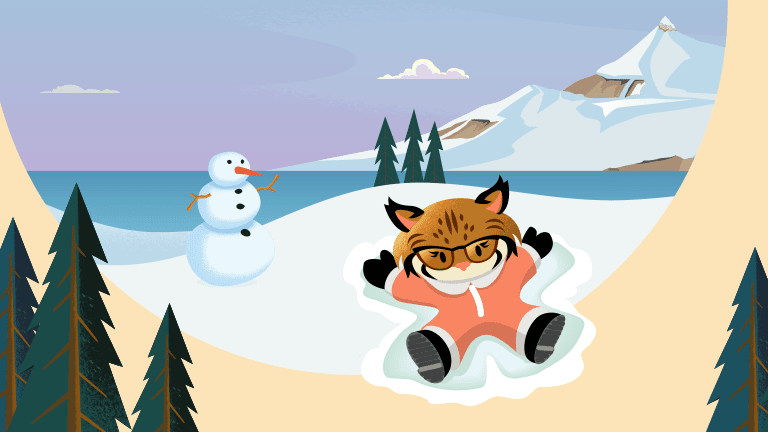A Salesforce Community is a branded platform designed to connect Salesforce users with the community outside their org. It’s used to share content, collaborate on ideas, or ask questions internally and with other Community members.
Here are some tips and tricks to help you connect with your Community!
Community Features
- Business Integration
- Customers can create and escalate support cases
- Partners access and update opportunities and leads
- Employees can share files
- Personalization
- Salesforce Communities comes with preset themes to help present your platform
- A fully customizable option is also provided so that you can configure your layout to look like your company’s theme
- Mobile
- Salesforce Communities are available anywhere, from any device
- Access the community through the Mobile App or from any mobile browser
The Library Component
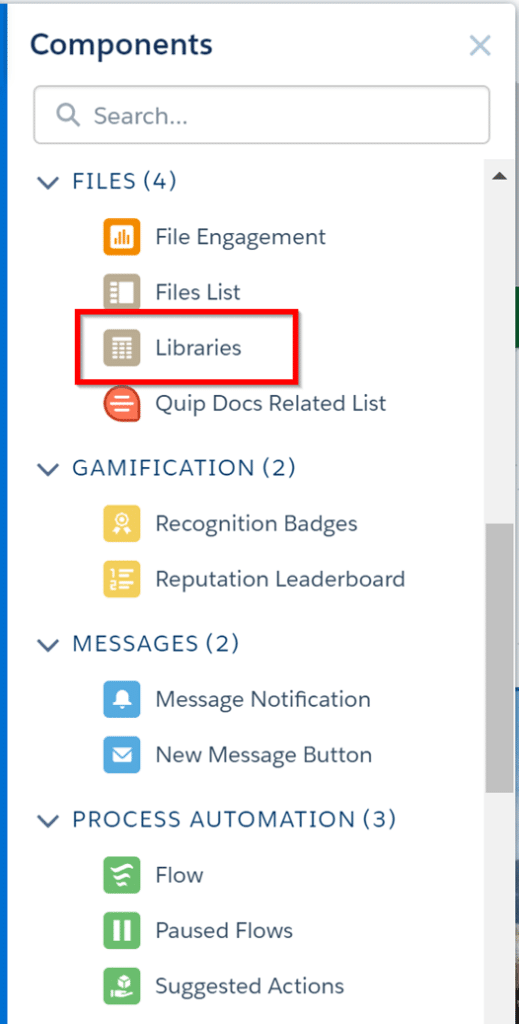
Libraries allow you to share documents and files with your Salesforce Community members.
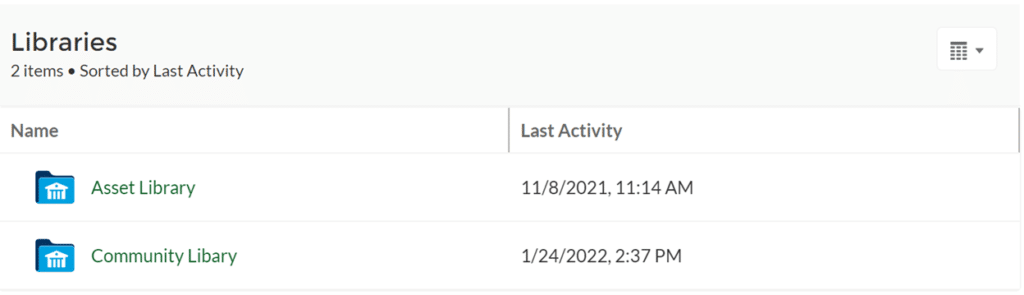
Say you wanted to allow a Community member to download an image or a pdf. You can upload directly to your Files object in your org, which will then show up under their Community platform.
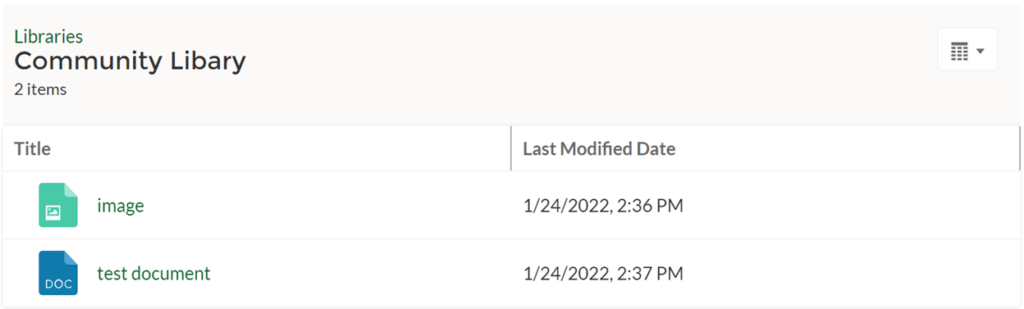
PRO TIP:
Specific sharing settings can be set so that specific members of the Community can access certain libraries. You can either select individual members or create a group!
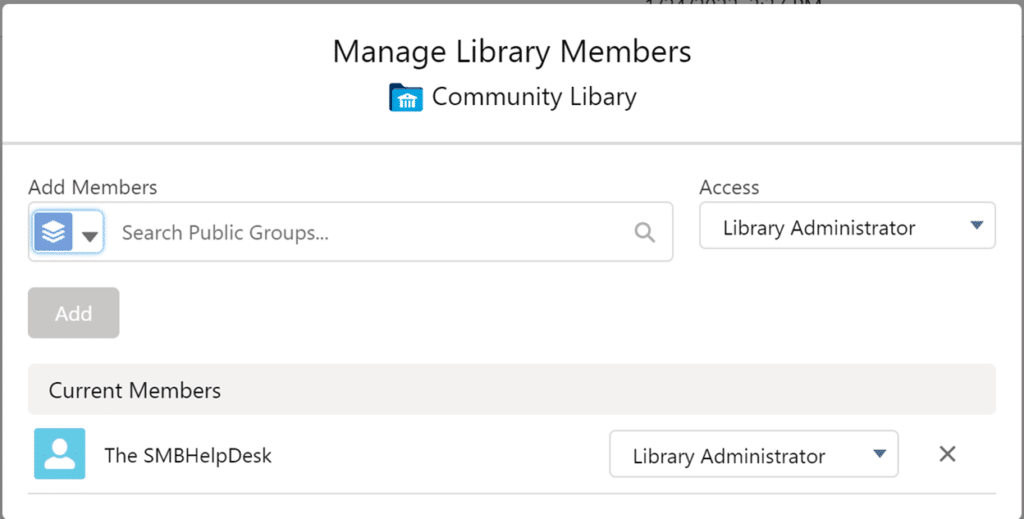
Customize Your Font
Salesforce Communities come preloaded with a variety of different fonts. However, if your organization has a specific font used for their brand, you can upload your own.
First, make sure to upload a zipped version of your otf file.
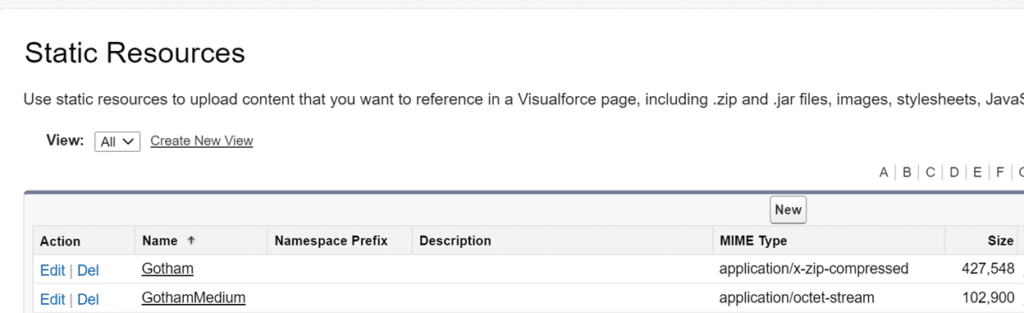
Under Experience Builder, select Theme > Font > Edit CSS
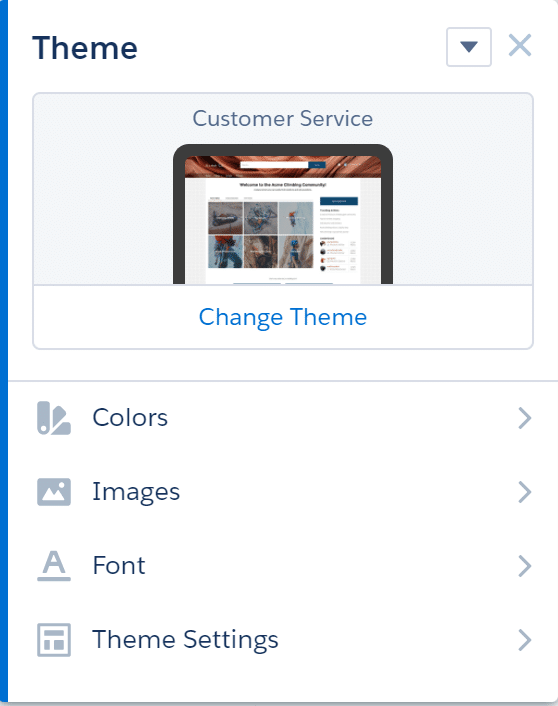
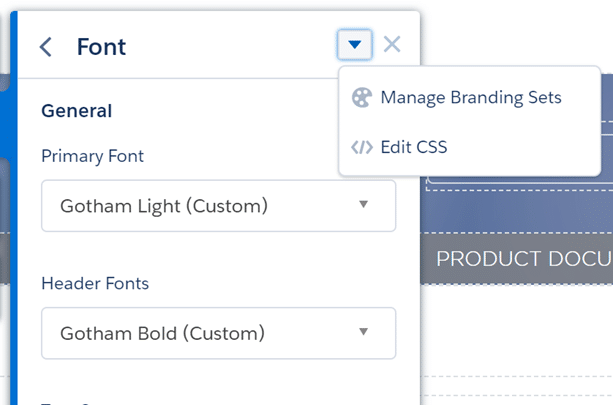
Use the following code template, and make sure to include the specific file names within the zip file.
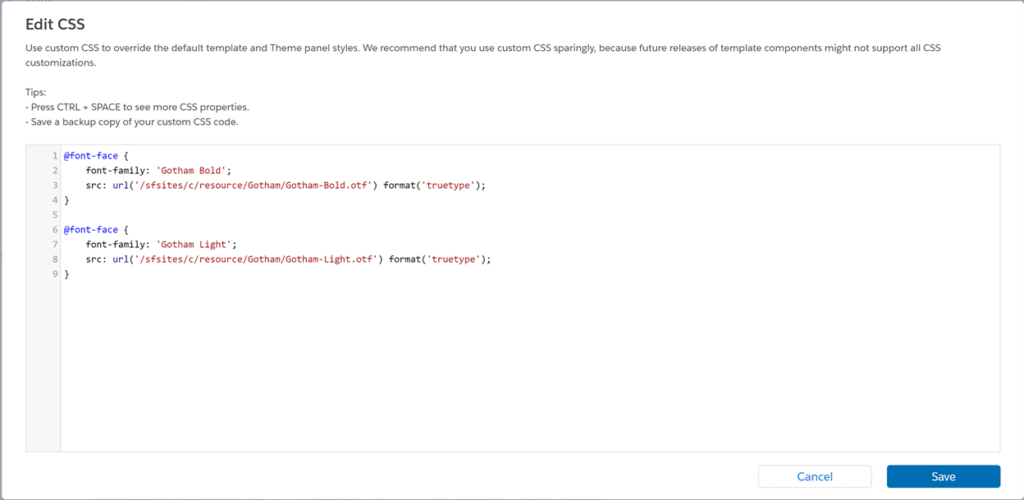
Utilize the AppExchange for More Components
Have you tried using all the standard Community components and still not finding the functionality you’re looking for? Try searching through the AppExchange!
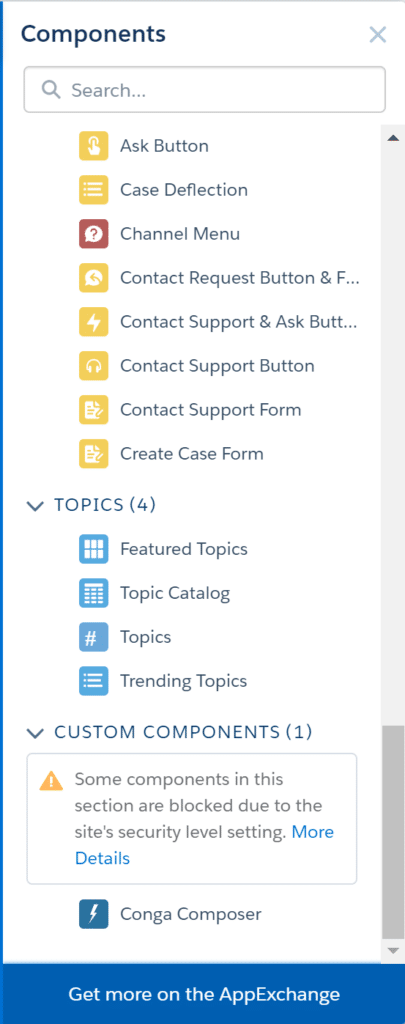
The AppExchange offers custom components created by both Salesforce and 3rd party developers to add additional functionality to your Community.
Want to include YouTube videos on your home page? There’s a component for that!
Do you want to have notifications/popups appear depending on certain validation rules? There’s a component for that too!
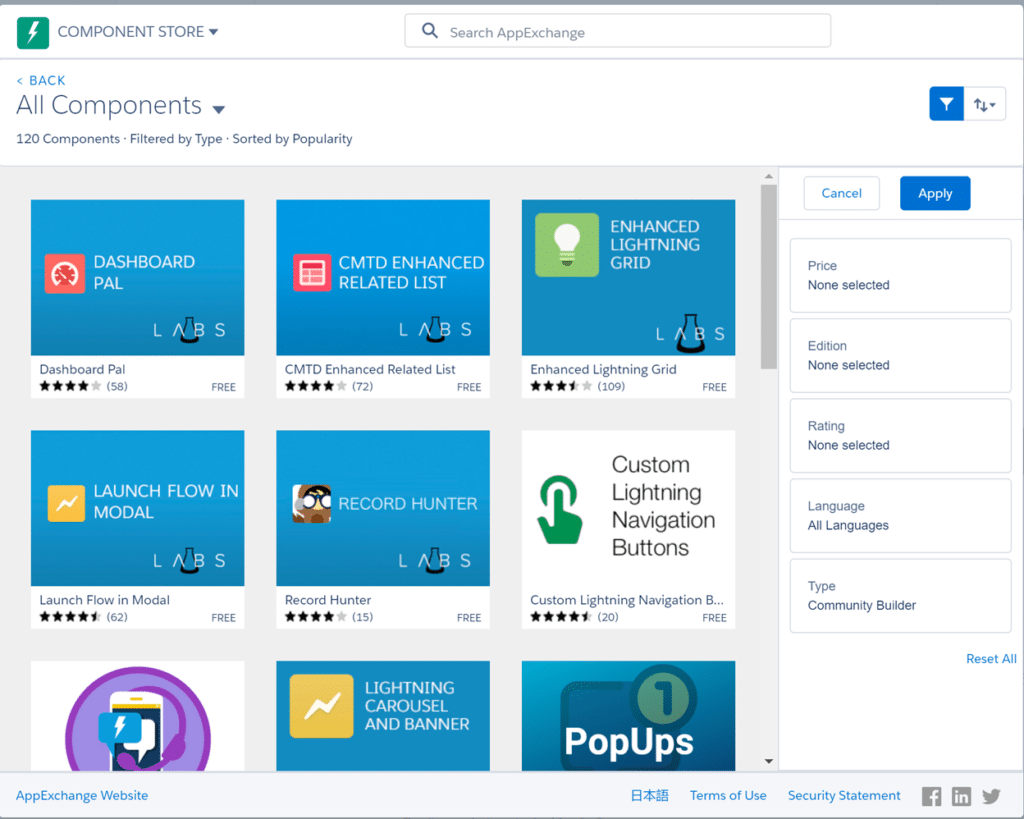
Understanding all your Settings/Customization Options
When it comes to adjusting the different settings for your Community, there are a few different locations that you can navigate to.
A majority of settings will be found under the Administration workspace.
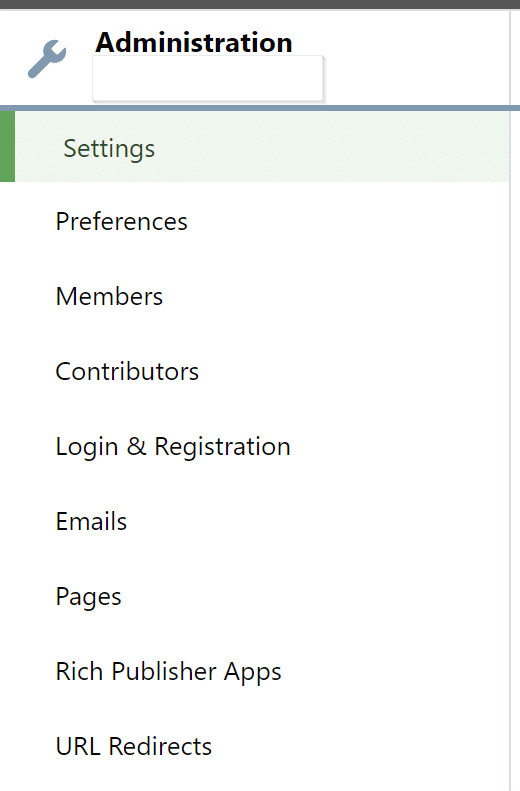
Here is where you can adjust general preferences related to your Community:
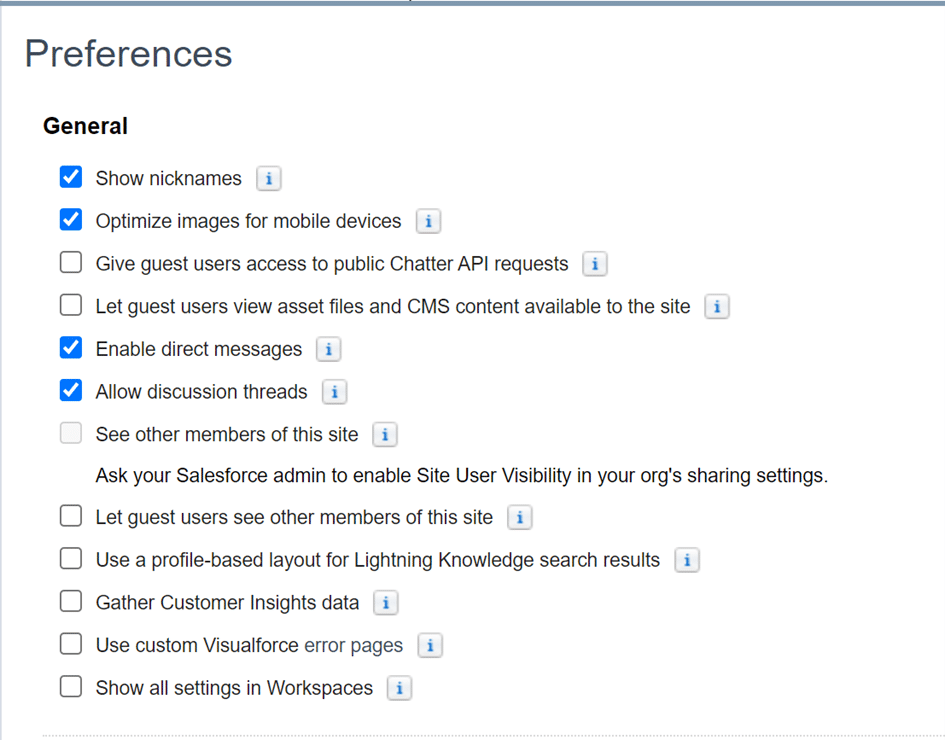
Under Setup for your Salesforce Org, you can find additional settings related to Experience Management as well as Role and User Settings:
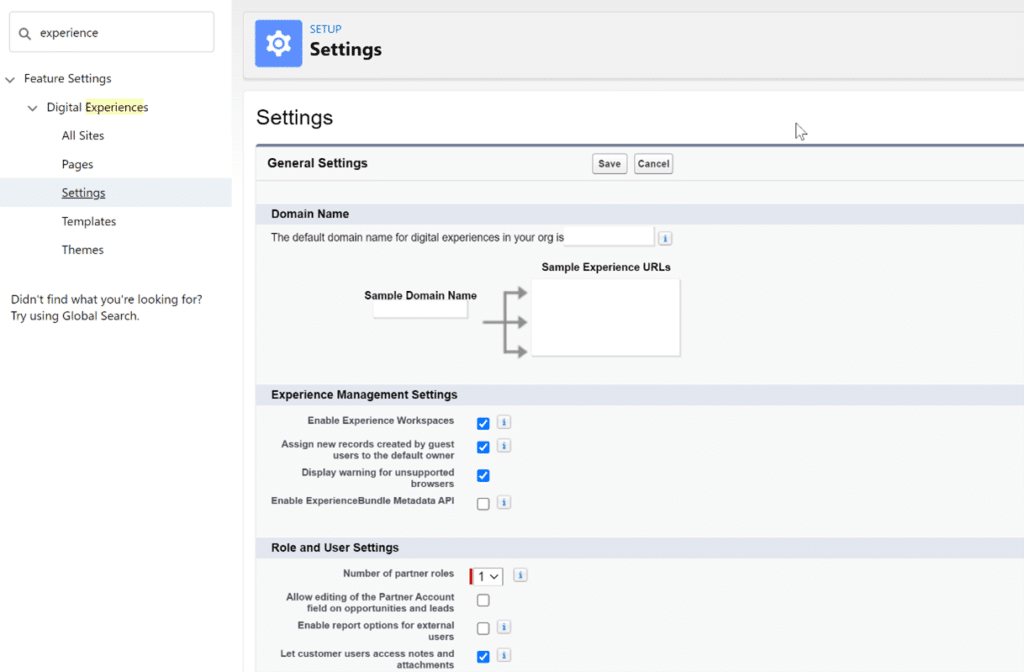
Permission and Security settings can be adjusted through the Partner Community User profile.
PRO TIP:
If you are unable to make changes directly to the Partner Community User Profile, clone the profile to make those changes.
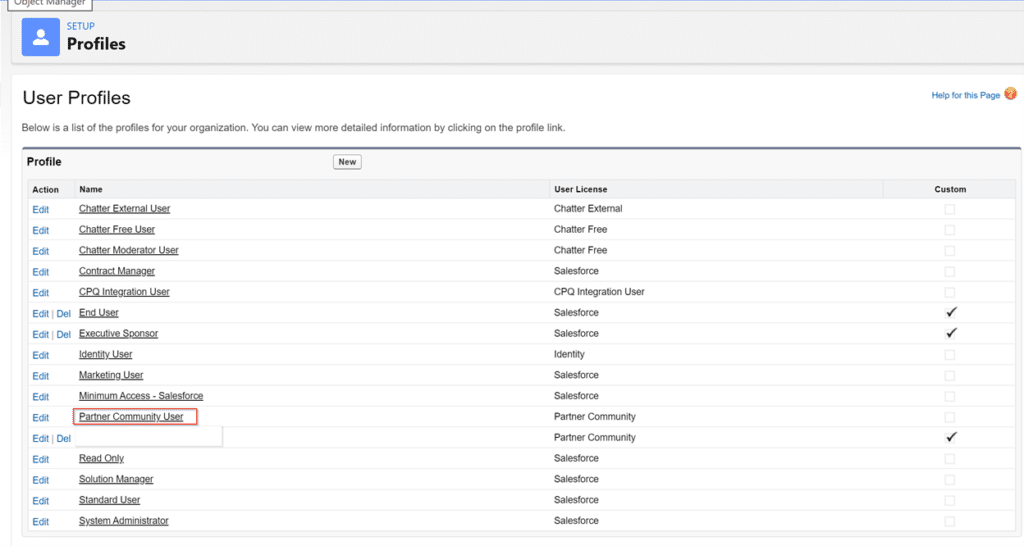
Finally, the Settings tab directly on the Experience Builder can give you options to customize Themes, Languages, and more.
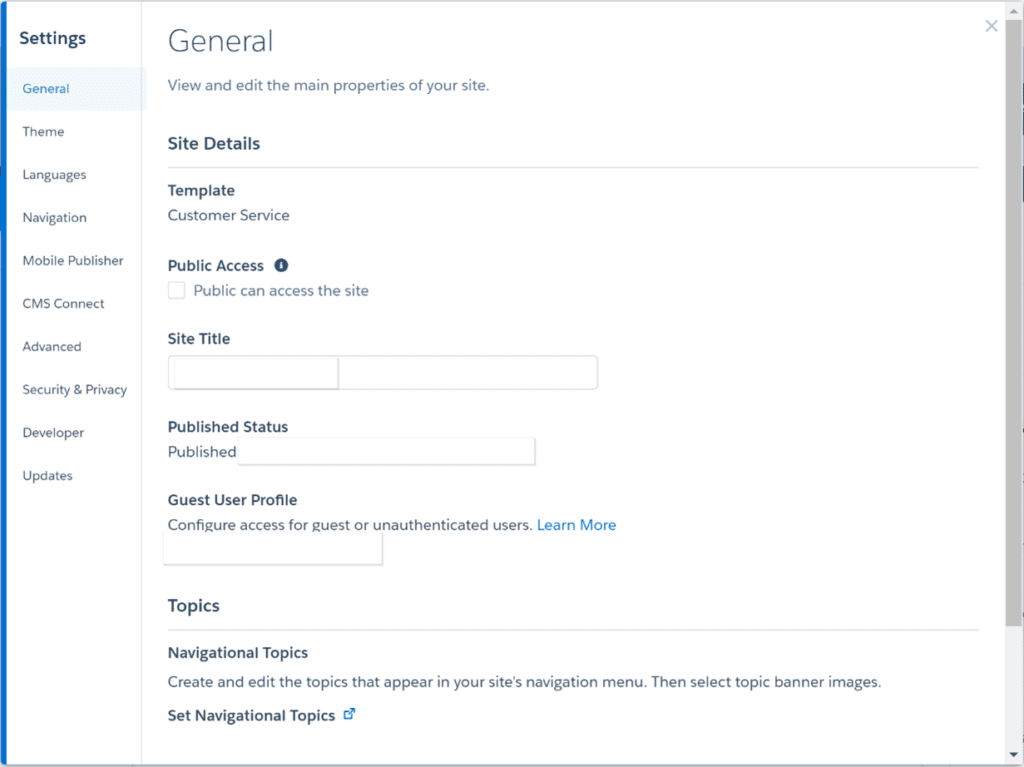
Closing Thoughts
- Try Everything
- Experiment with different components and layouts
- Within components there are many different ways to set the parameters, try them all to get the most out of their functionality
- Take Your time
- The Experience Builder is a powerful but complex tool that Salesforce has to offer
- It’s easy to get overwhelmed so make sure to take your time and go at your own pace
- You’ll become a Salesforce Community master in no time!
– John Alde, Analyst